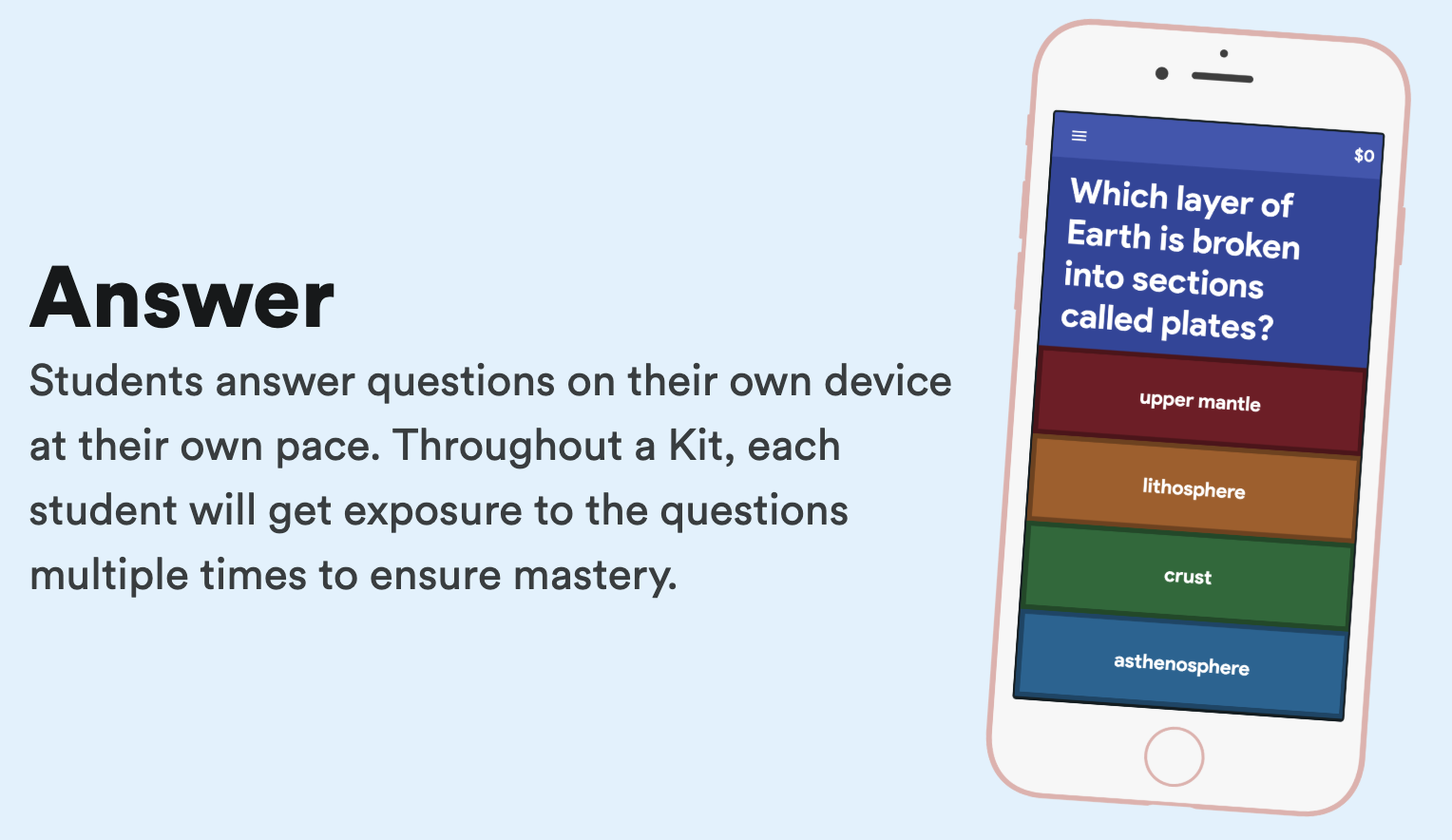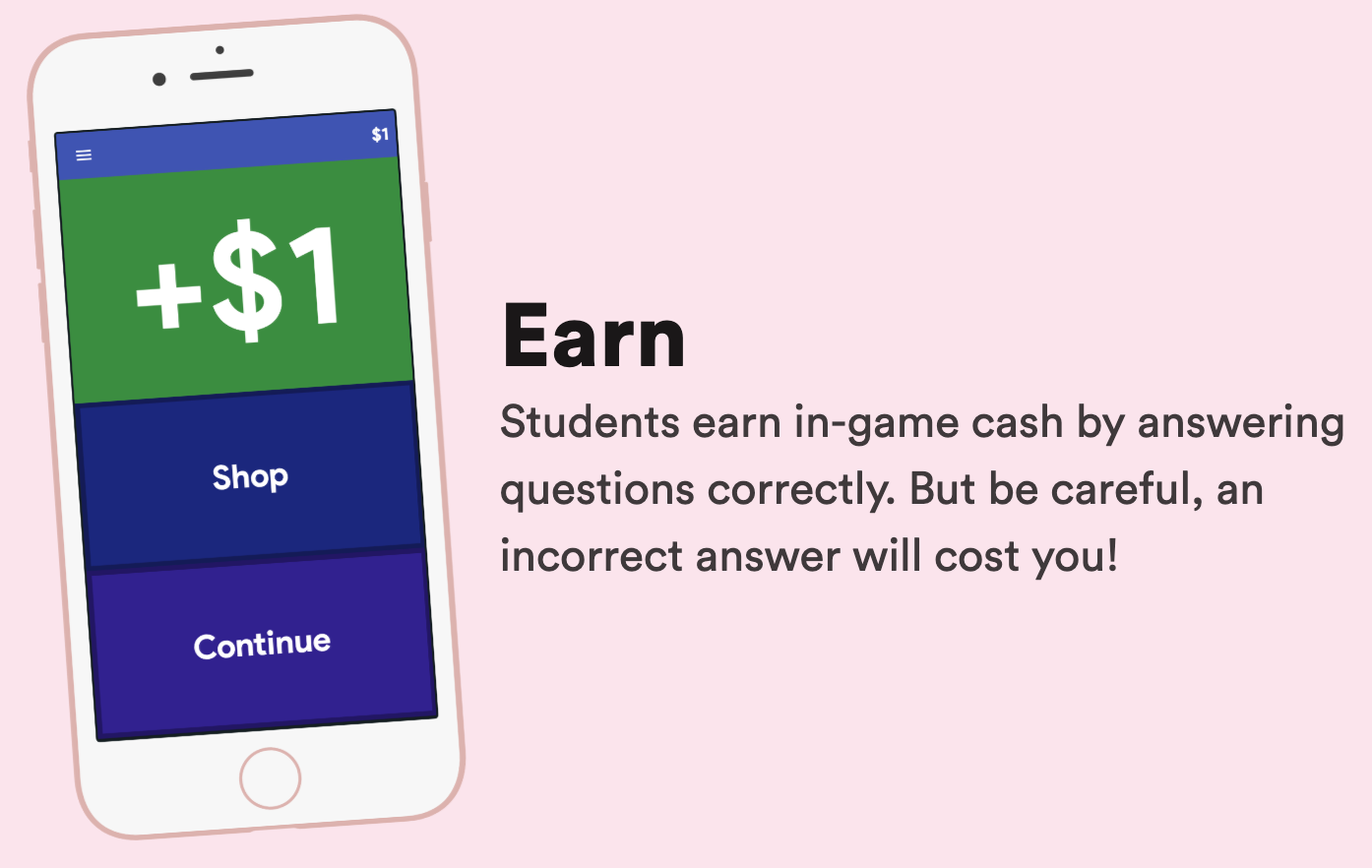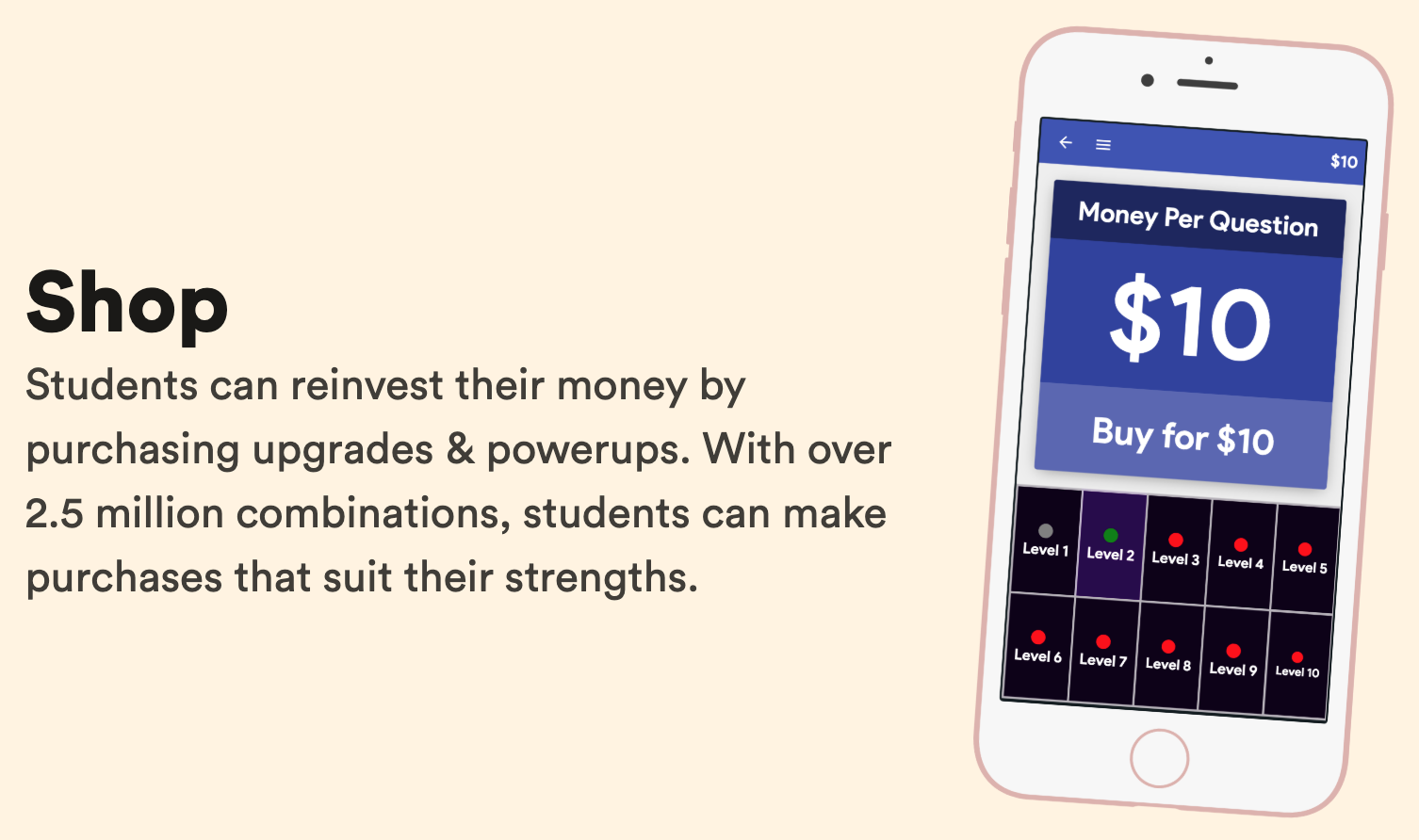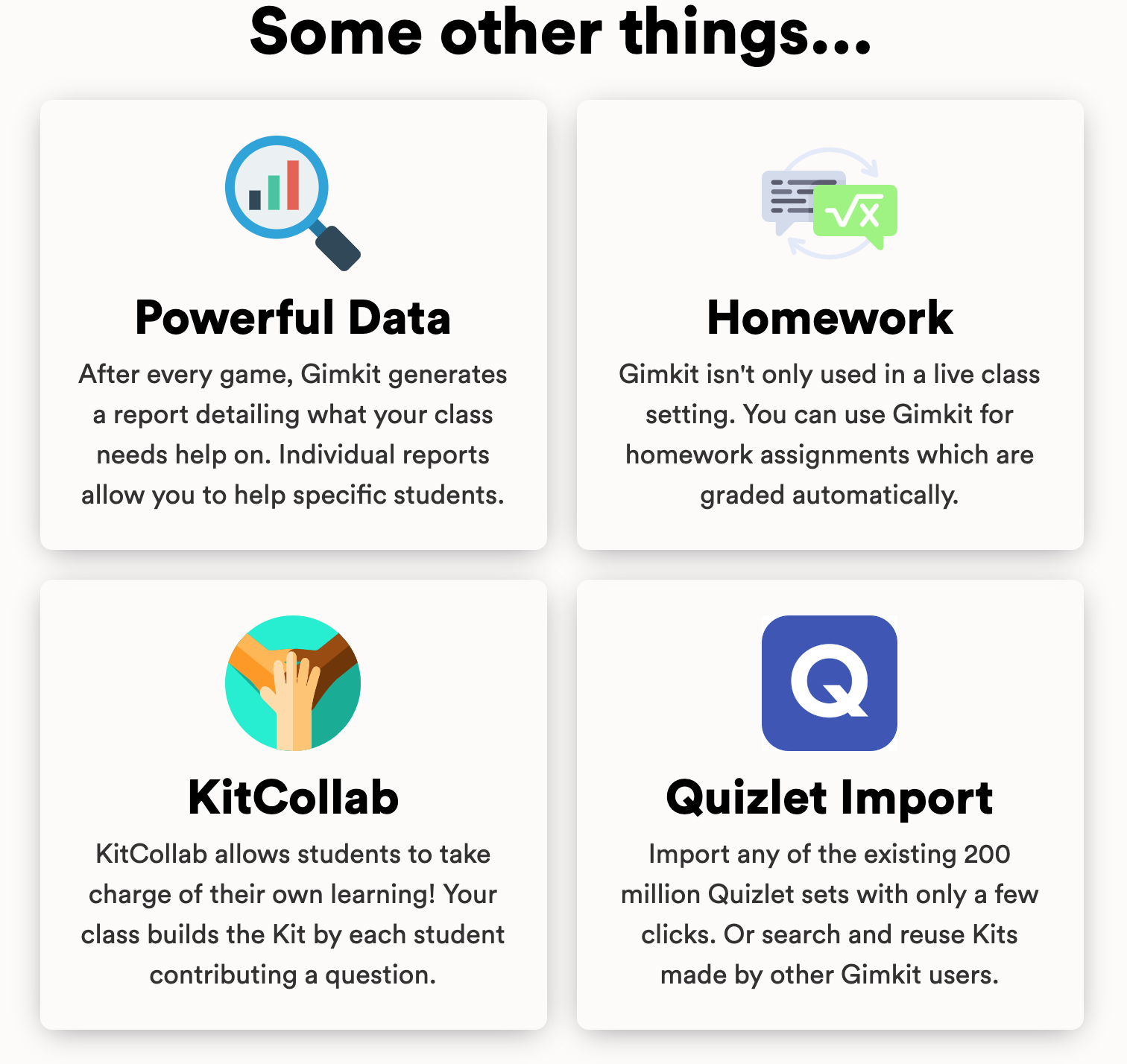I am a big fan of most things Google and I do think that Google Slides is definitely one of the most versatile tools you can use as a teacher. The one thing that I get a bit critical of within Google Slides is their lack of “Themes.” The themes are on the right side of your page when creating a new Google Slides.
If you’re like me and you get tired of the same ol’ look of your slideshows, you might want to check out Slides Carnival.

Slides Carnival provides free Google Slides themes and focus on communicating your ideas in your presentations. Their professional designs cover all styles from playful and creative to formal and business presentations. You’ll find that all templates are completely customizable and easy-to-edit. Use them freely for your own presentation needs (personal or commercial), use right away as a Google Slides theme or download as a PowerPoint template and continue working on your computer.

Once you’ve chosen the theme you would like to use, you simply click on it and then select “use as Google Slides Theme.” Then you will be prompted to “Make a Copy.” It’s that easy.

As always, if you have any questions or concerns about implementing any type of technology in your classroom, please don’t hesitate to contact me directly through email (lawsonj@talawanda.org) or by submitting a Technology Integration Ticket on the Talawanda Web Portal. Have a great day!